- Purchase Your New EV9 Now!
- Click Here Now!
-
Forte Lease Deals Available!
- Click for details
How To Connect Bluetooth Devices To A Kia Vehicle
Bluetooth connectivity in your Kia vehicle offers convenience, safety, and entertainment on the road. With the ability to connect smartphones, tablets, and other Bluetooth-enabled devices, you can enjoy hands-free calling, wireless music streaming, and access to various apps without distractions. In this comprehensive guide, we'll walk you through the steps to connect Bluetooth devices to your Kia, ensuring you can make the most of this feature effortlessly.
Benefits of Bluetooth Connectivity
The Advantages of Bluetooth
Before diving into the setup process, let's explore the key benefits of Bluetooth connectivity in your Kia:
Hands-Free Calling: Bluetooth allows you to make and receive calls while keeping your hands on the wheel and your eyes on the road, enhancing safety.
Wireless Audio Streaming: Stream your favorite music, podcasts, and audiobooks from your Bluetooth device directly to your Kia's infotainment system.
Text Message Integration: Some Kia models offer text message readout, allowing you to hear and respond to messages without taking your hands off the wheel.
Voice Commands: Many Kia vehicles support voice commands, making it easy to control calls, music, and navigation with your voice.
App Connectivity: Bluetooth can enable connectivity with various apps on your smartphone, allowing you to access maps, weather, and more directly from your vehicle's touchscreen.
Preparing Your Kia for Bluetooth Pairing
Initial Setup Steps
Before you can connect your Bluetooth devices to your Kia, ensure that your vehicle and device are prepared:
Turn on Your Kia: Start your Kia's engine or ignition to power on the infotainment system.
Enable Bluetooth on Your Device: Access your smartphone or tablet's settings and enable Bluetooth. Ensure that it is discoverable or visible to nearby devices.
Consult the Owner's Manual: If you're unsure about your Kia's specific Bluetooth setup process, refer to your owner's manual for model-specific instructions.
Pairing a Bluetooth Device
Step-by-Step Pairing Guide
Follow these steps to pair your Bluetooth device with your Kia:
Access Bluetooth Menu: On your Kia's infotainment system, locate and access the Bluetooth menu. This is typically found under "Settings" or "Connections."
Start Pairing: Select the option to "Pair" or "Add Device." Your vehicle will begin searching for nearby Bluetooth devices.
Select Your Device: From the list of available devices on your Kia's screen, tap or select your device's name when it appears. The two devices will begin pairing.
Confirm Pairing: A pairing request may appear on your device's screen. Confirm the pairing request to establish the connection.
Pairing Completed: Once successfully paired, your Kia's infotainment system will display a confirmation message, and your device will indicate that it's connected to your vehicle's Bluetooth.
Test the Connection: Make a test call or play music from your Bluetooth device to ensure that the connection is working correctly.
Connecting Additional Devices
Pairing Multiple Devices
You can typically pair multiple Bluetooth devices with your Kia. Follow these steps to connect additional devices:
Access Bluetooth Menu: Navigate to the Bluetooth menu on your Kia's infotainment system.
Select "Add Device": Choose the option to add another device. Your Kia will search for nearby Bluetooth devices.
Choose a Device: From the list of available devices, select the one you wish to pair next.
Confirm Pairing: Follow the on-screen prompts to confirm the pairing request on both your Kia and the device you're connecting.
Pairing Completed: Once paired, your vehicle will display a confirmation, and the new device will be connected.
Switching Between Devices: Most Kia models allow you to switch between paired devices easily through the infotainment system's settings.
Troubleshooting Bluetooth Connectivity
Overcoming Common Issues
If you encounter issues during the Bluetooth pairing process or experience connectivity problems, consider these troubleshooting steps:
Check Device Compatibility: Ensure that your Bluetooth device is compatible with your Kia's infotainment system and that it supports the required Bluetooth profiles.
Update Software: Keep your Kia's infotainment system and your Bluetooth device's software up to date to prevent compatibility issues.
Remove Old Pairings: If your vehicle's Bluetooth memory is full, delete old or unused pairings to make room for new connections.
Reset Bluetooth: On your Kia's infotainment system, you may have the option to reset Bluetooth settings to their default state. Use this as a last resort if other troubleshooting steps fail.
Device Reboot: Try restarting your Bluetooth device to resolve temporary connectivity problems.
Final Thoughts
Enjoy Seamless Connectivity
Bluetooth connectivity in your Kia vehicle can greatly enhance your driving experience by providing hands-free communication, entertainment, and convenience. By following these step-by-step instructions and being aware of common troubleshooting techniques, you'll be able to connect and enjoy your Bluetooth devices seamlessly. Whether you're making calls, streaming music, or accessing apps, Bluetooth connectivity ensures that you stay connected while staying focused on the road.
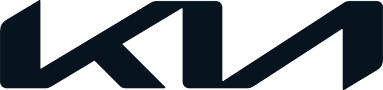

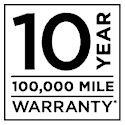 Warranties include 10-year/100,000-mile powertrain and 5-year/60,000-mile basic. All warranties and roadside assistance are limited. See retailer for warranty details.
Warranties include 10-year/100,000-mile powertrain and 5-year/60,000-mile basic. All warranties and roadside assistance are limited. See retailer for warranty details.